Menus and Functions
This chapter will explain the screens in the APP, and where to find the various functions.
STATUS and ZONES
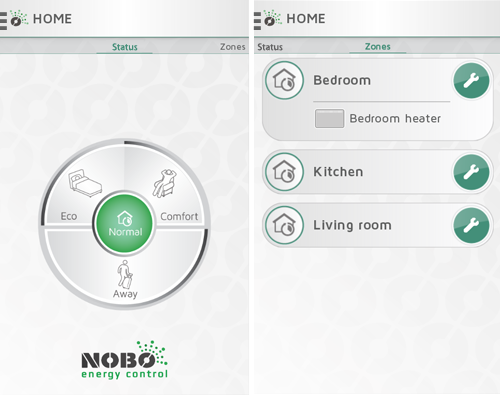
The HOME screen in Nobø Energy Control APP is divided in two views: STATUS and ZONES. Swipe sideways to navigate between the views.
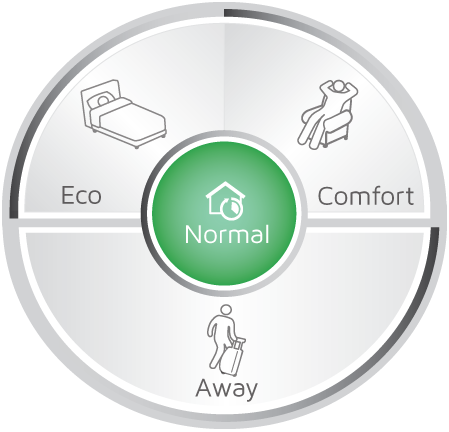
STATUS view (Circle menu) is the main control of your household, and shows active status. When the centre of the circle is green, your home is in Normal status. This means all zones automatically follow their individual weekly programs. The Circle menu allows you to override your home to “COMFORT”, “ECO”, or “AWAY” when needed. The circle shows the active status in green.
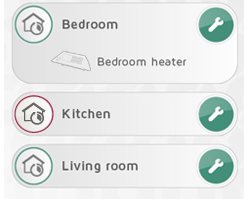
Swiping left takes you to the ZONES view, listing all the zones in your home. Tap a zone bar to display the system units within the zone. To enter the settings screen for a zone, tap the wrench icon.
The left icon indicates that the zone is following the normal weekly program. The colour of the circular rim corresponds with the current active status for the zone according to the program.
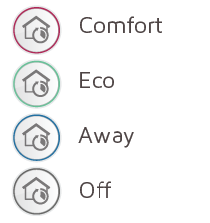
Other menu items are placed under the menu button top left.
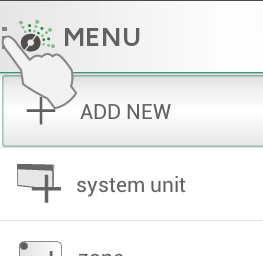
Overrides
If you arrive home earlier than expected on a cold winter day, OR travel somewhere for the weekend, OR go on holiday for two weeks, the normal weekly program can easily be changed temporarily. This is called an override.
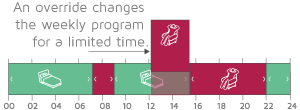
An override interrupts the normal weekly program, replacing it with the selected status “COMFORT”, “ECO” or “AWAY” for a limited time.
Nobø Energy Control has four types of overrides: CONSTANT, NOW, FROM-TO, and TIMER.
Override: CONSTANT
A CONSTANT override lasts until you choose to stop it manually. The override is useful if the time for return to Normal status is uncertain.
Override: NOW
A NOW-override lasts until there is to be a status change in the Normal weekly program. If the override applies to more than one zone, all zones must have a status change in the weekly program before the override is terminated. The system then automatically returns to Normal status. In the case of a weekly program with no daily status changes, a NOW-override is terminated at 3AM.
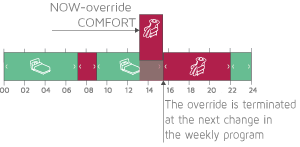
Override: FROM-TO
A FROM-TO override allows you to select date and time for when the override starts and stops.
Override: TIMER
A TIMER-override lasts the number of days and hours selected. Default TIMER duration is 2 days (48 hours) unless you change it.
Simple global overrides
In the HOME screen, the circle menu allows you to override all your zones to any status “COMFORT”, “ECO”, or “AWAY” for a limited time. You can terminate an override at any time by pressing “Normal” at the centre of the circle.
Comfort
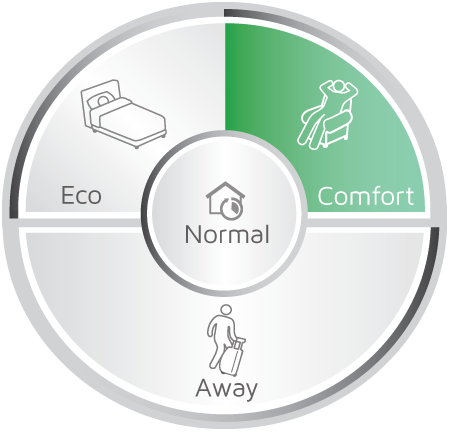
A single tap on ”COMFORT” starts a NOW-override. The Normal weekly program is put on hold, and all zones change to COMFORT status. The override is terminated automatically when all the zones have changed status once. In the case of a weekly program with no status changes, the NOW-override is terminated at 3AM. When the zones have changed back to Normal, the centre of the circle menu will turn green.
An override can be terminated at any time by pressing Normal or a different override.
COMFORT-override is useful if you come home
early on a cold day, and need to turn up the heat ahead of schedule.
Eco
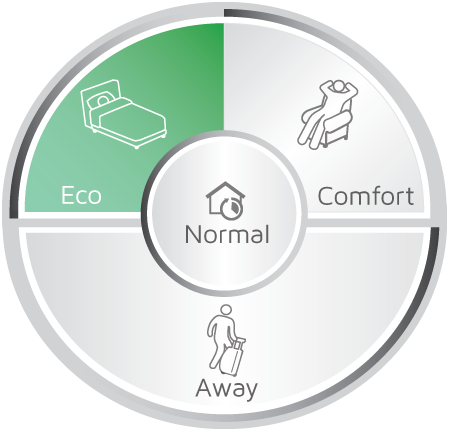
A single tap on ”ECO” starts a NOW-override. The Normal weekly program is put on hold, and all zones change to ECO status. The override is terminated automatically when all the zones have changed status once. In the case of a weekly program with no status changes, the NOW-override is terminated at 3AM. When the zones have changed back to Normal, the centre of the circle menu will turn green.
An override can be terminated at any time by pressing Normal or by pressing a different override.
ECO-override is useful if you go to bed early
and need less heat for the remainder of the evening. Other uses are when you
leave the house for a few hours and don’t need the heat on COMFORT level.
Away
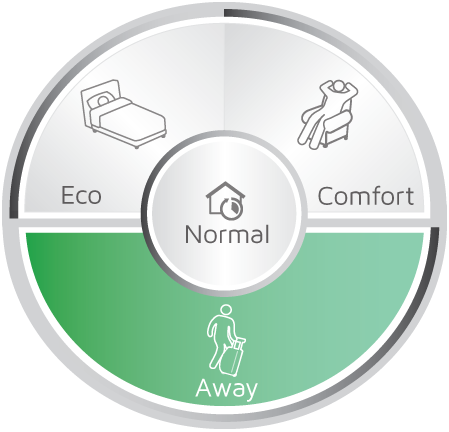
A single tap on “AWAY” starts a TIMER override.
The Normal weekly program is put on hold, and all zones change to AWAY status.
AWAY override is useful when you leave the house for 2 days or more. Default
AWAY override duration is 2 days (48 hours), before all zones return to Normal.
The default AWAY override duration can be changed in the SETTINGS menu.
Advanced global overrides
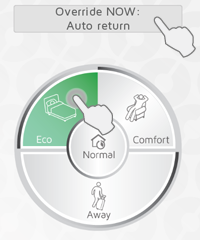
To enter advanced override options, press and hold the preferred status, Comfort, Eco or Away, in the Circle menu. Or when an override is already running, press the banner above the Circle for advanced options.
Four kinds of overrides are available in the advanced menu: CONSTANT, NOW, FROM-TO, and TIMER.
A FROM-TO override is defined by entering time and date for start and stop. A TIMER override is defined by entering its duration in days and hours.
Local zone overrides
Overriding a single zone can be done in the zones view.
Local zone overrides are not affected by global overrides activated in the circle menu.
Simple zone overrides
Tap the left icon once to start a simple NOW-override for the zone.

If the current status for the zone is Eco, Away or Off, the simple override changes the status to Comfort. If the current status is Comfort, the simple override changes the status to Eco. The icon changes appearance when an override is active, so that overridden zones are easily spotted in the list.
Tap the icon again to terminate the zone override.
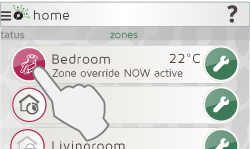
A NOW-override is terminated automatically upon the next event in the weekly program, or at 0300 (3 AM).
If one or more local zone overrides are active, a banner is displayed on the home screen. Tap the banner to terminate all local zone overrides.
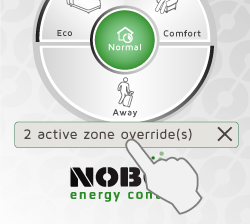
Advanced zone overrides
Long press the left icon to enter the advanced zone override menu. Select the preferred status and type of override (CONSTANT, NOW, TIMER or FROM-TO).
To terminate the override, tap the left icon once. Alternatively, tap the banner in the home screen.
Zone settings
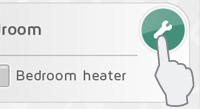
Press the wrench icon in the ZONES-view, to
enter settings for a particular zone. The zone settings screen provides options
for controlling the zone.
Zone unit overview
At the top is a list of all receivers and
system units included in the zone.

Tap the receiver icon for additional unit information.
Temperature
COMFORT and ECO temperatures can be set in each
zone (provided the receivers in the zone have this functionality). Select your
preferred temperature according to the use of the room. E.g. COMFORT
temperature in the living room can be very different from COMFORT temperature
in the bedroom.
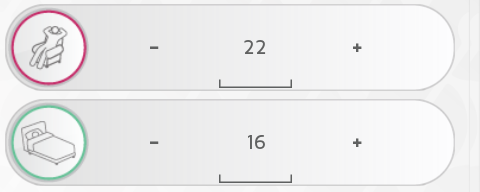
Temperatures are set either on the receiver or
in the APP. If in doubt, check your receiver instructions.
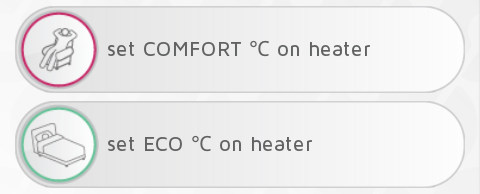
If APP temperature settings are not available,
you will be asked to set the temperatures on the heater.
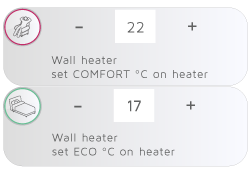
When a zone contains more than one type of
receiver, you may be asked to set temperatures both on certain heaters, and
from the APP. (E.g. If there are R80 RDC and R80 RXC receivers in the same
zone.)
AWAY status sets the zone in frost protection
mode at 7°C.
This temperature is fixed.
OFF status means all receivers are switched off completely.
When using basic ON/OFF receivers to control
heaters (e.g. RCE 700 socket receiver), COMFORT temperature is set on the
heater. ECO and AWAY are not available when using ON/OFF receivers, and the
heaters are then switched off. Make sure
the zone is protected against damage due to frost!
ON/OFF receivers are useful when controlling
lights and other appliances. The appliance is switched on when in COMFORT, and
otherwise off.
Normal weekly program
A zone can have one active weekly program at a
time. When the system is in Normal status, the zone will follow the weekly
program.
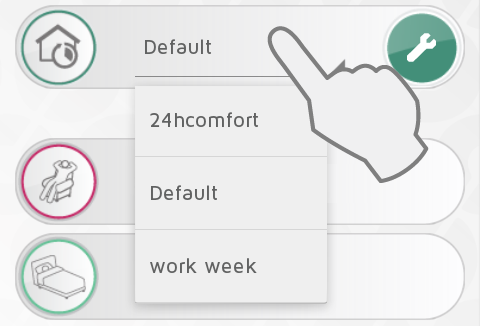
Active weekly program is selected in the drop down menu.
Weekly programs can be altered to suit your
needs, and new programs can be added. Press the wrench under NORMAL WEEKLY
PROGRAM options to edit weekly programs.
The system has a predefined, “Default”, weekly program. This program cannot be altered.
Disable global overrides for a zone
If a zone should not be affected by any
global overrides in the Circle Menu, select “Disable global overrides” in the zone settings.

The zone will then follow the Normal program,
even if there is an active global override. The zone can still be overridden locally, both via the ZONES view or via a local Nobø Switch.
In the ZONES view, the “Normal” icon has a
padlock symbol when global overrides are disabled in a zone.
Unit info

Press a receiver icon in the zone settings screen for additional unit information (ID-code, name and zone). In this screen the unit can be renamed or moved from one zone to another.
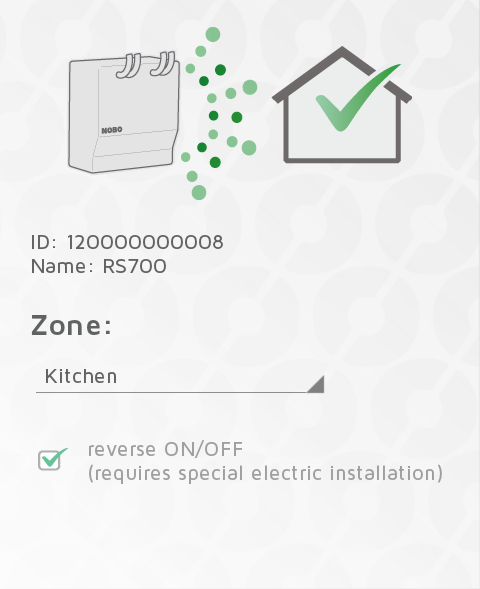
Receivers RS700 and RSX700 have the possibility for reversed ON/OFF setting. This requires special electric installation by a certified installer.
Renaming zones and receivers
Rename a zone:
Enter zone settings and press the pencil icon 
Rename a receiver/transmitter:
Press the receiver icon in zone settings to enter the unit info screen.

Press the pencil icon  to rename the unit.
to rename the unit.
Moving receivers
A receiver/transmitter can be moved from one zone to another.

Press the unit icon in the zone settings screen. Select the new zone in the drop down menu.
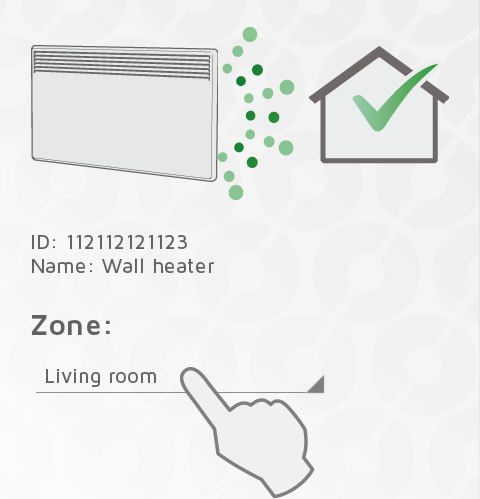
Weekly programs
All weekly programs can be altered to suit your
needs, and new programs can be added.
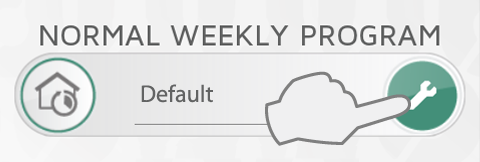
Press the wrench under NORMAL WEEKLY PROGRAM options to edit weekly programs.
A weekly program consists of a 24 hour timeline for each day of the week.
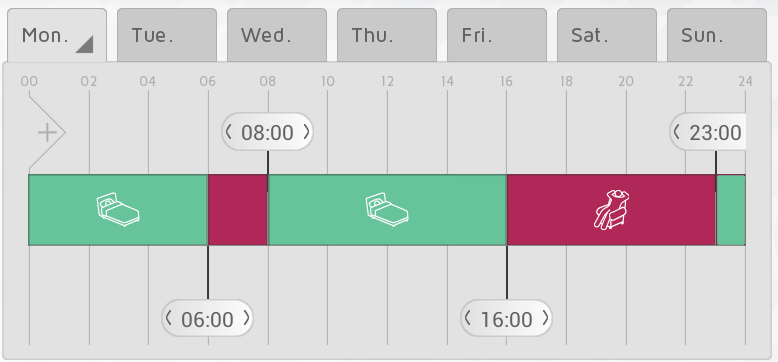
The timeline can be divided into periods. Each period is set to a selected status, COMFORT, ECO, AWAY or OFF. Basic ON/OFF receivers will be switched off when not in COMFORT.
Add new weekly program
Press  to create a new weekly program.
to create a new weekly program.
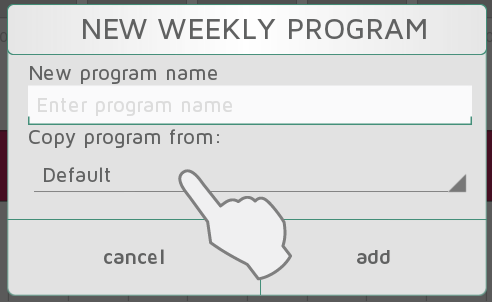
Enter a program name according to your needs (e.g. “work week”, “at home”). You can copy the timeline from an existing program into the new program as a starting point to save time. Select the program to copy from in the drop down menu. Changes made are saved automatically.
Edit a weekly program
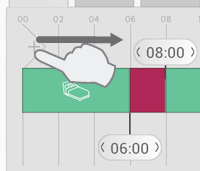
Touch and drag new sections into the timeline from the left side of the timeline bar.
Add the number of sections needed and place them according to your time schedule.
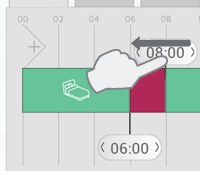
Delete a section by dragging the banner onto a neighbouring banner.
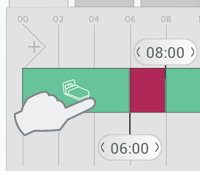
Press a period in the timeline to select the required status.
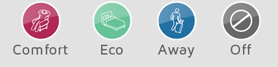
Select COMFORT, ECO, AWAY or OFF as status for the period.
Copy a daily program
When several of the days in your weekly program
should be the same (e.g. working days), one day can be copied onto other days.
This saves some work when setting up a weekly program.
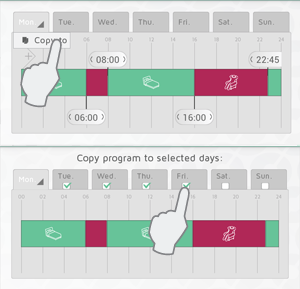
Press the tab with the program to be copied
(e.g. Monday), and select  . Then select the days you want to copy the
program to. Press
. Then select the days you want to copy the
program to. Press  to confirm.
to confirm.
Settings
In the main menu under «settings», you can set default duration for AWAY overrides, and also define access via the Internet.
You will also find information on software version and licenses.
AWAY override

Select Settings in the menu to change the default time period for AWAY override. The factory setting is 2 days.
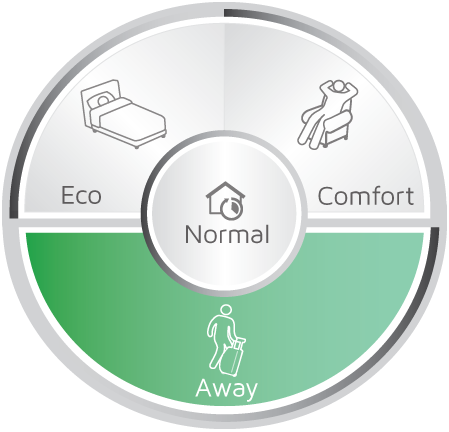
This setting applies to both the circle menu in the APP, and also any Nobø Switch connected to the same Nobø HUB.
Allow control via the Internet
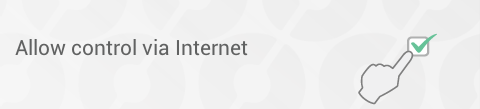
If you do not wish to control your system via the Internet, the Allow Internet control-option can be switched off under “Settings”. This option can only be changed when connected to the local network. If the Internet control option is switched off and then back on again, all previous users (apps) are reset from accessing the Nobø HUB via the Internet. To regain access, the app and the Nobø HUB must exchange new encryption keys. This is done simply by starting the app while connected to the local network.