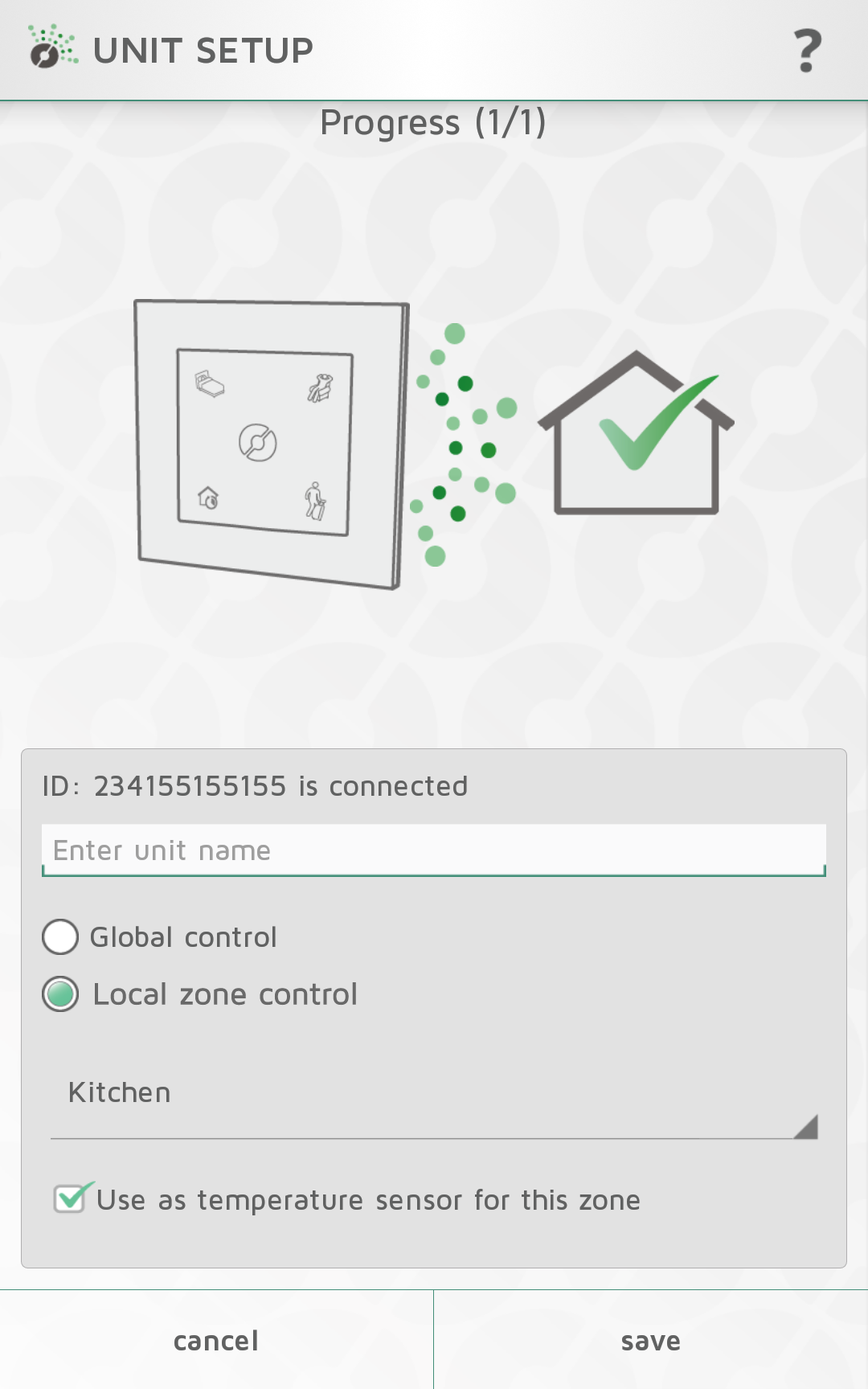Adding receivers and transmitters
When Nobø HUB has been registered, other system units (receivers and transmitters) can be added. Select (+) “Add new > system unit” in the main menu.
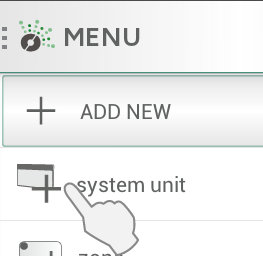
To install receivers, switch panels, sensors etc., their ID-code must be registered by the APP. This can be done in two ways:
- Manual registration
- Automatic search
Manual registration
Select “(+) Add new” in the main menu, select “system unit” and then “manual registration”.
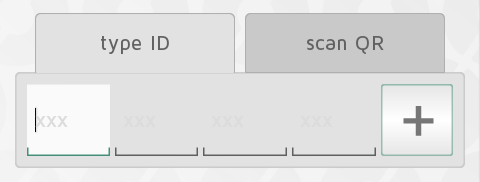
The ID-code is a 12 digit number printed on the
receiver. Enter this number into the textboxes on the screen. Press “+” to
enter more units at the same time. It is advised to register only one zone at a
time.
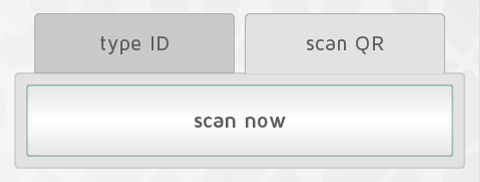
Many Nobø receivers have the ID code
printed as QR code. The QR code can be scanned from the APP.
Orion 512 products are not compatible with Nobø HUB.
Battery powered receivers or transmitters (TCU700, Nobø Switch) need pairing with the Nobø HUB if the ID-code has been added manually. During the installation, the APP will notify you when a unit needs pairing.
The unit is activated for pairing in the same way as for automatic search. See the unit user manual for more information.
Automatic search
Most Nobø receivers, plus a few Orion700 products (R80 RSC-700, R80 TXF-700, TCU700 room thermostat, Safir glass heater) can connect to the APP and Nobø HUB by automatic search.
Select “automatic search” in the APP. Next, you will be asked to switch on your system unit, and the unit will send its ID-code to Nobø HUB. More than one unit can be connected at once. Just switch on one unit, and check that it appears in the APP overview before switching on another. The search can be paused if needed.
It is advised to register one zone at a time.
How to switch on a receiver/transmitter for Automatic Search

NCU-1R, NCU-2R, NCU-ER: insert the unit into the heater. Turn the heater’s power switch from OFF(0) to ON(1).
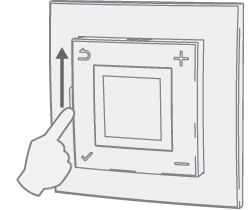
NTB-2R Room and floor thermostat: Slide the switch from standby to on.
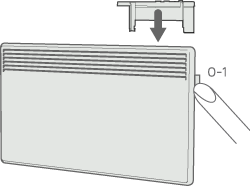
R80 RSC700, R80 TXF700: insert the unit into the heater.
Turn the heater’s power switch from OFF(0) to ON(1).
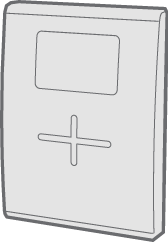
TCU700: Press and hold the right button until
the menu appears. Press down and select EC700. Press the right button again to
confirm the selection. TCU700 will then connect to your Nobø HUB or Orion700 control unit.
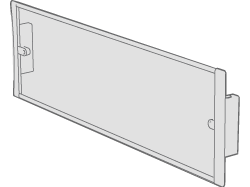
Safir: Turn the heater’s power switch from OFF(0) to ON(1).
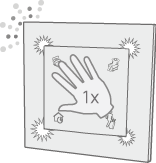
Nobø Switch SW4: Press the center of the switch once, so that all four corners are pressed down. The switch light flashes while searching for ECOHUB
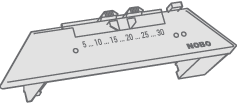
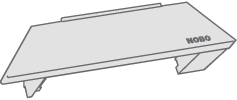
R80 RDC 700 og R80 RXC 700: Require manual registration.
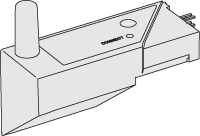
2NC9 700: Requires manual registration.

TRB700, TXB700: Require manual registration.
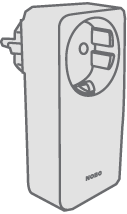

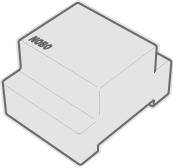
RCE 700, RS700 og RSX700: Require manual registration.
Name and assign units to a zone
When one or more ID codes are registered, each
unit should be given a name. Enter a name that is easy to recognise. E.g.
“Heater Dining room”, “Underfloor heating Bath” etc.
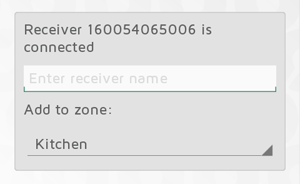
Every unit must be assigned to a zone. A unit
will be added to the previously selected zone, unless you choose a different
zone in the drop down menu. A new zone can also be added via the drop down
menu. Give the zone a name that is easy to remember. E.g. “Heat Living room”.
Assigning a zone to Nobø Switch
Nobø Switch has two possible configuration modes: Global control or Local zone control. When adding a Nobø Switch to the system, the preferred configuration mode is selected. Global control, enables the switch to control all zones. Local zone control enables Nobø switch to control one specific zone.
- Global Control:
When configured as a Global control, Nobø Switch overrides and controls any unlocked zones in the system. A Global Nobø Switch has the same functionality as the circle meny in the home screen. Select "Global control" in the unit setup screen to assign this functionality to a switch. At the same time, Nobø Switch can be used as a temperature sensor in a zone. The zone can be selected in the drop down menu.
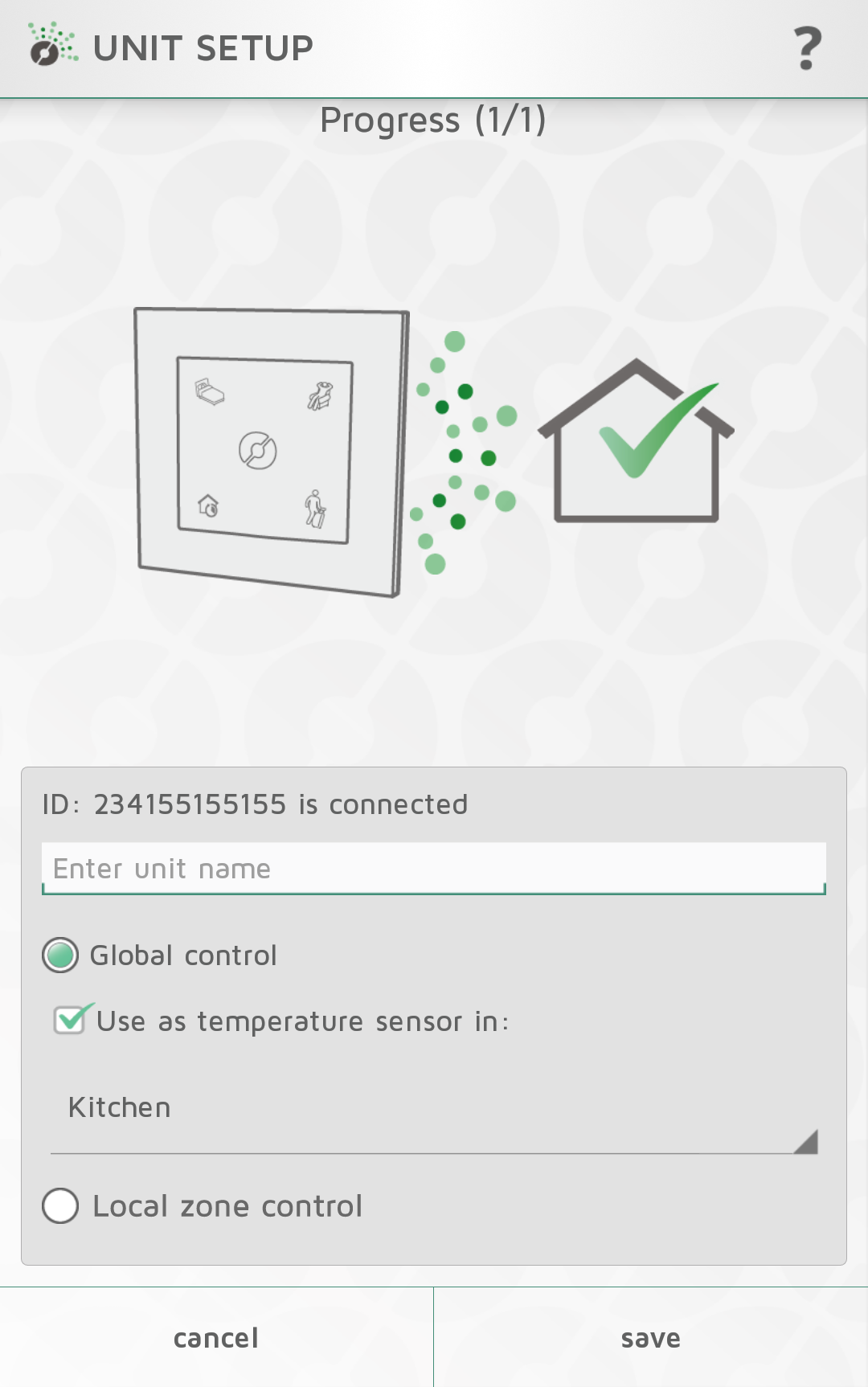
Local zone control:
When configured as a Local zone control, Nobø Switch is connected to one specific zone. Any overrides or operations from the switch only affects the connected zone. Select "Local zone control" in the unit setup screen to assign local control to the switch. The zone is selected in the drop down menu. As an option, Nobø Switch can also be used as a temperature sensor in the same zone.