Weekly programs
All weekly programs can be altered to suit your
needs, and new programs can be added.
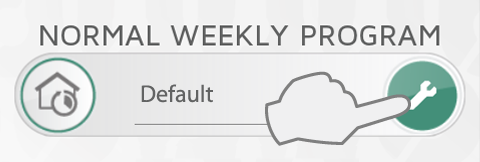
Press the wrench under NORMAL WEEKLY PROGRAM options to edit weekly programs.
A weekly program consists of a 24 hour timeline for each day of the week.
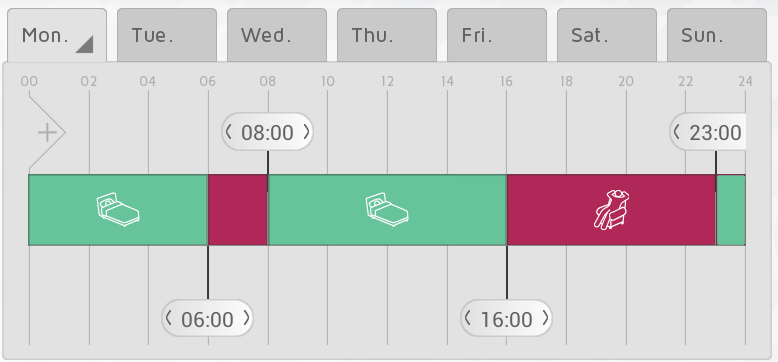
The timeline can be divided into periods. Each period is set to a selected status, COMFORT, ECO, AWAY or OFF. Basic ON/OFF receivers will be switched off when not in COMFORT.
Add new weekly program
Press  to create a new weekly program.
to create a new weekly program.
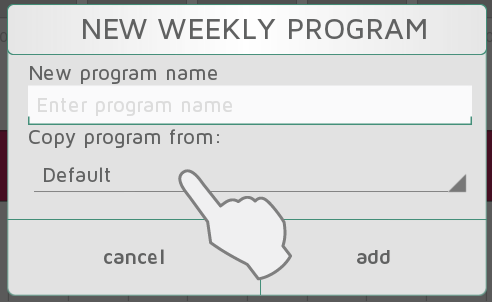
Enter a program name according to your needs (e.g. “work week”, “at home”). You can copy the timeline from an existing program into the new program as a starting point to save time. Select the program to copy from in the drop down menu. Changes made are saved automatically.
Edit a weekly program
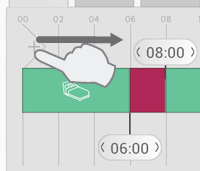
Touch and drag new sections into the timeline from the left side of the timeline bar.
Add the number of sections needed and place them according to your time schedule.
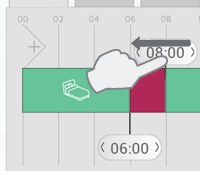
Delete a section by dragging the banner onto a neighbouring banner.
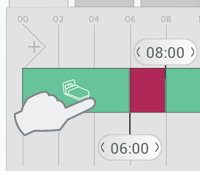
Press a period in the timeline to select the required status.
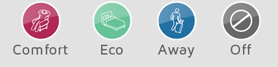
Select COMFORT, ECO, AWAY or OFF as status for the period.
Copy a daily program
When several of the days in your weekly program
should be the same (e.g. working days), one day can be copied onto other days.
This saves some work when setting up a weekly program.
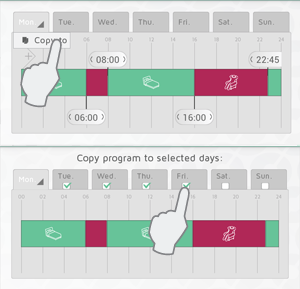
Press the tab with the program to be copied
(e.g. Monday), and select  . Then select the days you want to copy the
program to. Press
. Then select the days you want to copy the
program to. Press  to confirm.
to confirm.