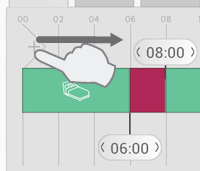
Touch and drag new sections into the timeline from the left side of the timeline bar.
Add the number of sections needed and place them according to your time schedule.
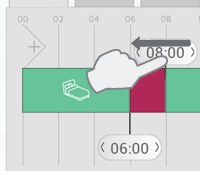
Delete a section by dragging the banner onto a neighbouring banner.
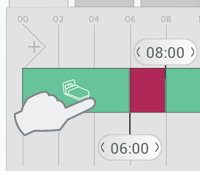
Press a period in the timeline to select the required status.
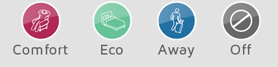
Select COMFORT, ECO, AWAY or OFF as status for the period.